Railway Empire

Review
Upon starting the game you’ll be greeted with a welcome to Railway Empire revealing any new updates. On the main menu there’s Load (if you already have a saved game), Campaign, Scenarios, Free Mode, Sandbox Mode, Options, Contributors, Editor, Facebook, Newsletter and End.
Selecting Campaign will open a map of the US of A, and here there are five chapters. Only Chapter One is currently available to you and you’ll need to unlock the other four chapters. Each chapter will have set objectives you must complete for you to unlock the next chapter. The campaign is also where you’ll learn how to play the game as it acts like a tutorial.
In Chapter One – The Great Plains you’ll learn the basics of how to build train stations, how to connect each station with rail tracks, supply towers, signals, upgrading your stations etcetera. Selecting the Great Plains campaign will then give you a bit of information about the Great Plains. It will also detail the campaigns settings. These settings consist of Initial Capital, Starting City, Competitors, AI Level, Rail Network, Pause Mode, Game Level, Snowfall and Territories.
However, you’re unable to change any of these settings except for the Pause Mode. The Pause Mode has three settings to choose from: Normal (the game pauses automatically when building tracks, signals, buildings and in Bulldozer mode), Manual (you can pause the game at any time you desire, although you will receive a deduction in your rating on the completion screen), and finally, Trainiac (the game never pauses other than when newspapers and offers are displayed - using Trainiac will also give you a bonus on your completion rating.)
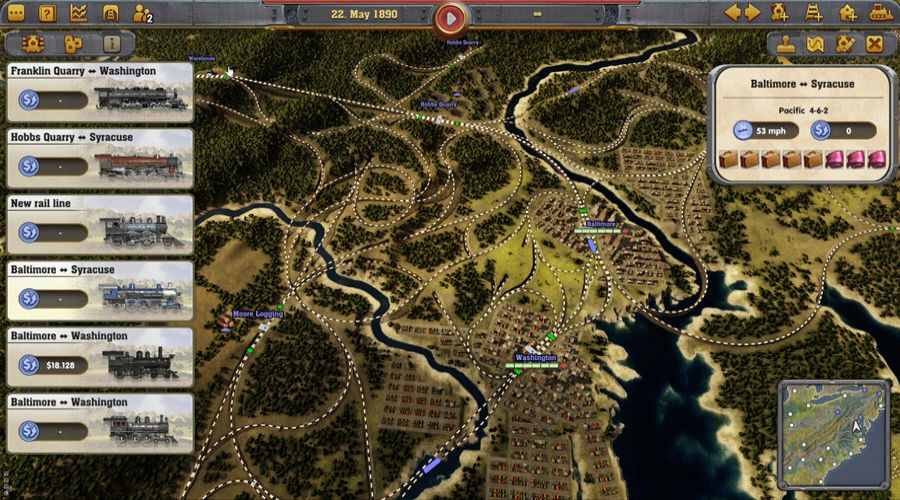
Once you’ve hit the continue button, you’ll be taken to Character Selection. Here you can enter the name of your character and give a name to your company. In campaign mode you’ll play as the Industrialist, there’s some information on the background of the character along with plus and minus bonus details. Now that you’ve named your character and company and hit that continue button once again, you’ll be shown a small intro, after which you’ll be taken into the game, where you’ll be greeted by Thomas Clark Durant, the head of Union Pacific.
Thomas explains that they’re going to make history as the ones who created the Transcontinental Railroad; as chief engineer that job falls on your shoulders. Thomas can’t supervise everything now as he’s got to meet some politicians in Washington, but he will help you get started and will popup when you reach certain points within the game. To start with he’ll ask you to open the Building Construction Mode and build a station at Norfolk. Norfolk is highlighted with a beam of light coming from it, so you know where to build. There are several types of stations you can build, from basic rural stations to large and terminal stations etcetera. These stations vary in price from forty thousand to three-hundred thousand dollars for the bigger stations. All the building construction options are in the top right-hand corner.
After you’ve decided which station to buy, you’ll be able to place it either within a city or on the edge of a city. The area where you can place a station within the city limits is displayed in green, while positions outside of the city limits are highlighted in red and you’re unable to build here. This changes though when you build stations near to farms and other product manufacturers. Instead of placing a station in the centre like in the cities, you need to move them outwards until the area becomes green. You can have more than one product manufacturer connecting to the same station, if they are within reach of each other, and depending on the size of the station.
It’s probably best to place your station in the middle of a city, as it will allow you to transport more passengers, as well keeping you in the thick of things as the city grows around your station. For now, we need to build the tracks connecting the city of Omaha and Norfolk; you do this by selecting the Track icon in the upper right corner of the screen. Looking at the stations you’ll notice the ends of the track are indicated as yellow; clicking on this will turn it green, allowing you to then move your cursor to the other station and connect it to the yellow connection on that station. This is the quickest way of laying the tracks; you can however create waypoints between the stations. This will give you better control of where you want the tracks go and may just save you a few pennies. If you do connect two stations in one connection, you can select the track and maneuver it into place, creating a waypoint.
Once you have your track in place, you’ll be shown details on the construction of that track, how long the track is, the cost of the track etcetera. If you’re happy with the track you can then hit the dollar sign below the building construction icons and pay for the track. How much a track costs depends on the terrain it goes through; nice flat plains are fine but where you need to build bridges, earthworks, tunnels etcetera it will push the price up.
Next you’ll need a train. In the top right corner, select the train icon, which will open a window where you can manage any trains you have, and set the trains’ destinations. Selecting Set Up Rail Line will then highlight any connected stations in green. Clicking on one of the stations will open a window where you’ll be able to see the destinations you choose. Once you have selected your first station, you can select the next station and so on; once you’re happy with the route your train will travel, then accept. Choosing Add Locomotive will allow you to choose any trains you currently have and assign them to a rail line. The trains will then automatically travel between the chosen stations delivering and picking up passengers, mail, and other products.
All cities need products if they are to prosper, and delivering the right products will start bringing in some dollars. The bigger the city station, the faster that products are loaded and unloaded. You can find out what products a city requires by selecting that city, which will then open a window detailing what they currently have and what is needed. As the city receives more products, and more passengers travel between cities on your rail lines, the bigger the city will become, which is good for your wallet.
Away from the cities scattered here and there are private businesses, such as corn, sugar, milk, cattle, lumber and other types of products. Connecting these to a rail line and assigning a train to stop at these businesses will then transport goods between each of the stations on that rail line. At times you may be offered the option to buy outright or bid at an auction for a business, which may increase your company’s income and value.
At times you’ll see some green diamond-shaped icon appear on your screen; these are bonus objectives that you can attempt. To complete them you’ll need to connect that city to your growing rail network; however, there is a time limit on completing these objectives. If you do complete one of these objectives before it expires then you can gain a nice wad of money to top up your bank balance.
As you progress, you’ll gain Innovation Points each month, which can be used to complete research in Trains and Locomotives and Company and Construction. The types of research you can do will be determined by the era in which you are currently playing, so no bullet trains in the 1860’s - only what was on offer back then. As time progresses though, and you gain innovation points, you’ll be able to unlock new trains and other technology which will give you some sort of bonus.
To help keep your company running smoothly you can hire staff for various jobs. On each of your trains you can add four employees to keep them running efficiently: Engineer, Stoker, Conductor and Security Guard. You can hire any personnel once they’re available by selecting the people icon in the top left corner. Also, on each train you can attach railcars, of which there are four: the Dining Car, Refrigerator Car, Caboose and Mail Car. Which cars you choose to attach to a train will depend on that train's cargo (it’s no good having refrigeration cars if you’re transporting passengers or mail). You can select the cars and employees from Manage Trains. Here you’ll also find information on the currently selected train, like it’s age, current value, speed, traction power, suitability etcetera.
Also, in the top left corner you’ll find Tasks, Company, Research, Engine Shed, Trains, Cities and Buildings and Additional Info. In Company you’ll find four tabs: Company, Quarterly Report, Competitors and Bank Activities. In company, there’s information on your company value (buildings, tracks, tunnels, locomotives, shares etcetera), giving you an overall total of how much your company is worth. Data lets you know the number of trains in use, number of express lines, route lengths, number of stations (city and rural), and a few other bits of information.
Quarterly report will give you information on your Income, Expenses, Statistics and Investments for the current and the previous quarter. Competitors is where you’ll find the details of any competitor. You can also find information on your company, any shareholders and the price to buy or sell shares. Next Bank Activities is where you can use the stock market to buy stocks in either Food, Raw Materials, Consumer and Industrial goods.
Cities and Buildings is divided in to four sections: Cities, Businesses, Stations and City Buildings. Under cities you’ll find all cities in your current game. It details how big a city is, which is indicated by the number of boxes (the more coloured boxes, the bigger the city). Businesses is where you find all the local producers, such as farms, lumber yards or cattle ranches, which are connected to one of your rail lines. In Stations it shows you the number of tracks within a city (the more tracks the bigger the station). Finally, there’s City Buildings this will show you any museums, or other buildings which you’ve built in a city. Engine Shed is where you’ll find any new train that you’ve unlocked from research, you need to actually buy a train before being able to make use of it. There is also a map in the bottom right corner which shows all cities that are not connected by your railway as white dots, and those that are connected are designated blue dots.
Selecting a train on a track will open a small window, and moving the cursor over this window will allow you to centre on that train, or you can ride along on it. There are four camera angles to choose from: left and right side of the engine, upfront of the engine and you can also look back towards your rail cars. You can move the camera around by holding down the scroll wheel while in any of the camera angles.
If you have any trouble or aren’t quite sure what to do, then you can get some help in the Tips and Tricks found in the top left corner. Here there’s plenty of information split into several chapters, with each having its own subchapter explaining everything in the game.
As well as the campaign, there are three other game modes; Scenario’s, Free Mode and Sandbox. Playing Scenario mode, you’ll be able to select from seven options across the US of A. Each scenario has one to three different eras in which you can play, and each will have objectives you’ll need to finish to complete that scenario. There are more scenarios which can be found around the world, like Great Lakes, Mexico, England, Germany, France, South America, but these are downloadable content which you must buy to unlock and play them.
The next game mode is Free mode, where you’ll have the option to choose from seven areas with each having six different time eras. After choosing where and when in time you want to play and clicking on continue, you’ll then have a window open which has the options you can choose to play with. These are the same options as in campaign although they aren’t greyed out like in campaign. You can set the starting money, your starting city, number of competitors and AI level, rail network. There is also an Advanced Settings where you can change things like the cost of tracks, bridges and tunnels. Increasing construction costs, income from transport and service etcetera. All so you can set up your game perfectly to how you want to play.
In Sandbox mode you can play with no competitors or any initial capital, all you need to do is choose your starting city, the type of rail network and the pause mode option. Once done you can then start building your railway empire with no restrictions like money holding you back. There is also an Editor where you can create and share your own scenarios on Steams workshop.
In the options you’ll find settings for Gameplay (Game Hints, Tool Tips, Subtitles, Center Trains Automatically, Autosave, Show Auctions, Show Quarterly/Yearly Results, Contour Lines On/Off options, Distance Units and Reports of Competitors), Controls (Gamepad, Scroll at Screen Edge, Invert Zoom, Invert Ride-Along Camera Y-Axis On/Off options along with Game Speed), Graphics (Display, Graphics Adapter, Resolution, Monitor, Vertical Synchronisation, Details, Texture and Terrain Details, Mini Map, FPS Limit and Theme), Sound (Audio On/Off, Overall Volume, Music, Atmospherics, Effects, Voice, Videos and Competitors adjustment sliders).
At first, I was having trouble getting past adding signals to a parallel track in campaign. Thomas was explaining how to add them but even though I had added the signals, Thomas wouldn’t carry on with the tutorial, so I was stuck unable to proceed. I tried to start a new game a couple of times, but it still happened, so I decided to play some free mode to try and figure out whether or not I was doing something wrong. I had been doing it right, so Thomas must have been counting his pennies and got distracted when I was adding the signals. I did try campaign again and this time Thomas let me past the signals and on to the next part of the tutorial. I had been a bit miffed at not being able to proceed in the campaign but once the problem sorted I self out I started to enjoy the game.
Review written by Piston Smashed™ for Zeepond.com!
Positives
+ Enjoyable game+ Create your own scenarios
+ Enough game modes to please most folks
+ Achievements
+ Cards
Negatives
- I couldn’t proceed in the campaign after completing a taskReview Summary
Start your own railway company, connect cities and rural areas, transport passengers, raw materials, mail and food while you compete against competitors and build your Railway Empire.
Share this review!
Zeepond Rating: 7/10










Video
Game Categories
All Game Reviews (1352)Hardware Reviews (0)
Action (341)
Adventure (151)
Alpha Games (2)
Anime (5)
Board Games (3)
Casual (135)
First Person (19)
First Person Shooter (30)
Hardware (0)
Horror (38)
Massive Multiplayer Online (4)
Pixel Graphics (22)
Platformer (94)
Puzzles (64)
Racing (26)
Role Playing Game (61)
Simulation (53)
Sports (20)
Strategy (246)
Third Person (11)
Utility software (1)
Virtual Reality (22)

