GoPlay Editor
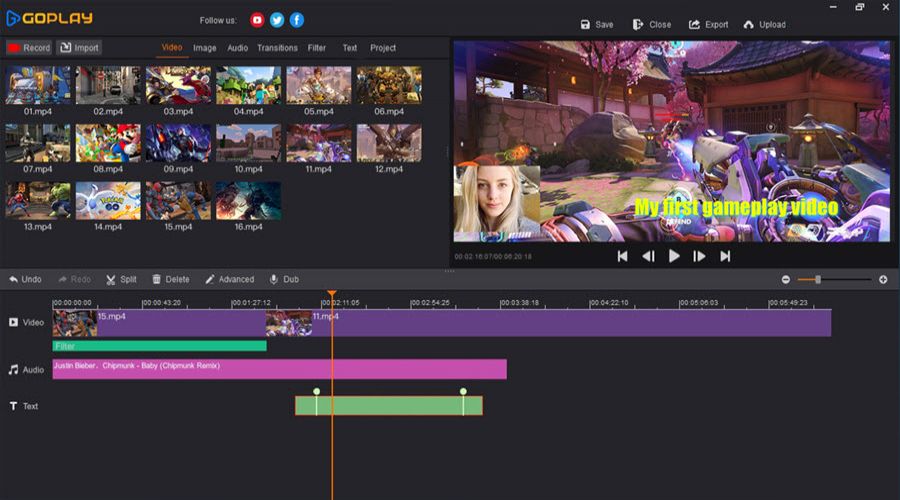
Review
Hi there, THE CPT FROGGY here. As many of you know, I have been writing reviews for the last few years and thoroughly enjoying it. Around the same time, I established my YouTube channel but never actually uploaded any videos until recently. Strangely enough, I had a great fear of . . . not God or Satan, but of showing my face (not everybody can look like Ironman, thanks Mum and Dad). On top of that, it’s pretty hard making a video; especially if you have no idea how to do it, which was my case. So I went on a crusade to find a recorder / video editor, which cost me around $400 just to get started (+ updates), and was complicated to use.
Well, if you are right now in two minds about making videos for your YouTube channel or for your own library, then make it easy on yourself and have a look at GoPlay Editor – at a fraction of the price and simple to use, you can start making videos like a pro.
GoPlay Editor is a utility software which combines recording and video editing components in one application.
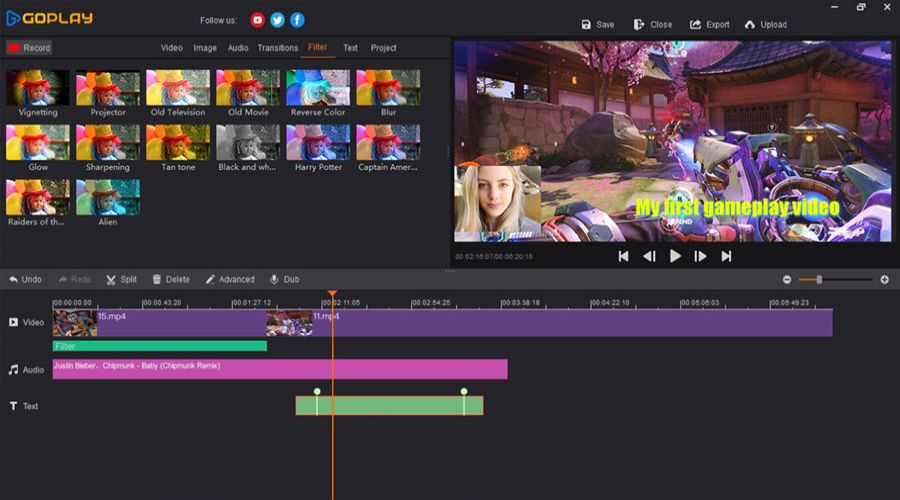
As you start the software, a small rectangle will pop up in the middle of your screen with two icons displayed in it. If you are ready to record one of your gameplays, then click on the recorder Icon. Otherwise, if you already have recorded a video and want to edit it, click on the video editor icon.
First, let’s talk about the recorder interface. You can choose to record everything on your screen, a specific area, or anything in between. If you have a webcam, you’ll be able to activate it by clicking on a button and having your face included in the footage. You can select how prominent your microphone and the game audio is with the gauges located on the right corner of the application. You can also determine which type of resolution you want to record with; from 480p to 1080p and everything in between, setup your own hot keys and off you go! 3 . . . 2 . . . 1 . . . take one!
The video editor is surprisingly easy to use. As you launch it, three windows will appear on your screen. On the left, you’ll see all the videos you’ve recorded or the ones you’ve imported. On the right hand side is the video player, and at the bottom you’ll see the tracks which are part of your video. A tool bar is located at the top (smaller writing) with additional features such as filter, transitions, audio, image, text and project. There is a good selection of filters to choose from in this software, and I really like the audio option; you can go online and search for jazz, blues, techno and other free tracks to enhance your videos. You do have a selection of dynamic sound effects to choose from as well. In regards to the text, there are several variations which you can add to your video as you see fit.
To use the track editor is really easy; right click (and hold) on the video and pull it down to the track section of the editor. Here you can split the video and add transitions, sound effects, images or text if you want. When you finish your short film and are happy with it, you can upload it to your YouTube Channel from the GoPlay Editor. Et voila!
I like how the software works and it is really easy to figure out. I must say that the transition options could have been better, but it works fine.
Positives
+ Combines video editor and recorder+ Easy to use
+ Good features
+ Uploads directly to your YouTube Channel
+ Good price point
Negatives
- Transitions could have been better- Encountered a few issues when using the dynamic sound effects
Review Summary
This is a great product for capturing and editing videos. Most importantly, it is user-friendly. GoPlay . . . Editor.
Share this review!
Zeepond Rating: 7/10










Video
Game Categories
All Game Reviews (1352)Hardware Reviews (0)
Action (341)
Adventure (151)
Alpha Games (2)
Anime (5)
Board Games (3)
Casual (135)
First Person (19)
First Person Shooter (30)
Hardware (0)
Horror (38)
Massive Multiplayer Online (4)
Pixel Graphics (22)
Platformer (94)
Puzzles (64)
Racing (26)
Role Playing Game (61)
Simulation (53)
Sports (20)
Strategy (246)
Third Person (11)
Utility software (1)
Virtual Reality (22)

